Updated: June 3, 2017
Facebook is a great tool for Entrepreneurs – a Business Page is like having a website without the hassles. A great interface, rich with features, plus access to literally millions of customers and prospects on the No.1 social media.
But Facebook’s free, organic reach is steadily falling, and it’s not an accident. The reason – they want you to pay to connect and convert. Whether or not you choose to advertise is a business decision, but you can still mine some great free features to reach your audience.
Our comprehensive Guide to Facebook Pages with 9 awesome, easy to use features!
Link Your FB Page to your Personal Profile
Facebook makes it easy to find people. Not so much businesses. A super simple way to direct traffic to your Business Page is to share its link in your own bio. So anyone (even someone not your Facebook friend) can see and click on the link to your Page.
How to: Click on the About tab on your profile to Edit. Click on Work and Education, add the name of your Facebook Page in Company, followed by your work title e.g. – Founder, CEO etc. You can also add location (city/ town) as well as a short description (both optional).

Pin Posts to share Important Messages
Pinning a post to the top of the Page is a great way to make key or permanent content visible first. Use it to announce an upcoming event, a special promotion you’re running or a strong testimonial or credential that you want to share.
How to: Click on the ‘v’ on the top right corner of a post and pick the Pin to the top of the Page option. You can unpin the post or pin a new one any time.

Post Scheduling
Social media’s mantra is – Post often, but even if you can’t, post consistently. Too many entrepreneurs go silent on social for weeks and then deluge their accounts at one shot. A simple way of maintaining consistency is to plan a posting calendar – roughly what and how frequently will you post.
You can manage this by scheduling your posts in advance – Facebook lets you schedule posts 6 months into the future – it’s very easy to use and a great tool for the busy professional. So if you have a collection of tips or articles to share for summer style, why not schedule one every week May onwards while you take that long overdue vacation.
How to: Create your post, text, photos, tags etc. and before Publishing, click on the ‘v’ next to the Publish Button. Pick the Schedule Post option and choose the date and time.

Tag people
Tagging individuals or businesses draws more attention to your posts or events and Facebook tends to distribute those posts more widely. However, make sure you have a genuine reason to tag people or a business – a recommendation, shout-out, or thank you message has more credibility rather than bulk tagging people to drum up visibility. The latter can even hurt your business in the long run.
You can tag other Pages in your Page’s photos and videos if the Page has allowed others to tag it. Or tag people in your Page’s photos and videos if they’ve liked your Page and are at least 18 years old.
To tag people or businesses, start by typing the ‘@’ followed by the business name. E.g: @MaroonOak. Facebook should automatically recognize the name.
Add, Reorder Tabs
Your Page should flow the way you want it. While Facebook has some thoughts about that, you can still reorder, add or delete tabs (home, about, services etc on the left side of your page – only on a desktop) to showcase what’s most important about your business.
If yours is a visual business, put photos first, but a gig based business can choose to showcase videos.
You can also add new Tabs. Right now, Facebook offers a limited selection of tabs but they are constantly adding them so keep checking. Adding external tabs and apps is now possible but those are a slightly more technical (some involve the use of html).
Tip: Don’t forget to see your Tabs on Mobile. This is critical if your page users access it from a mobile device – highly likely given the dominant mobile traffic. Facebook reorders the way tabs are presented (they show up in a different order than the desktop) so make sure tabs are not left blank or unedited.
How to:
On your Page click on Settings
Pick Edit Page from the Menu on the left.
Click on Manage Tabs to edit.
Reorder tabs the way you want.
Delete the one you don’t and include the optional ones that fit.

Include Services
One of the most underutilized features of the Pages is the Services tab for businesses. You can share info on your services complete with descriptions, photos and prices. What’s more, you can tag them in your posts.
A smart selling approach is to post share-worthy content from the web but tag your own product alongside.
If you’re personal trainer sharing an article on low carb foods, you can always tag the free fitness evaluation you offer, with the article – that way, you’re sharing meaningful info and yet able to showcase one of your own services.
How to: In the Tabs section (image shown above), click on Add a Tab and select Services.
Go to the main Page (click Page at the top of the screen) and look for the Services Tab in the Menu. Click to update/ edit.


Optimize for Mobile View
Is your layout esp your cover image optimized for mobile? Don’t forget to check tablets either. Pay particular attention to images as layouts appear different depending on the device.
Similarly, too much text on top on a Post impacts readership negatively, so choose wisely.
BEFORE

Cover image with not enough blank space on the left and right. Fits on the desktop but gets cut off in the mobile view.
AFTER

Corrected cover image with enough blank space on the left and right edges. Looks good on the desktop and mobile.
Pick ‘Preferred Audiences’
The preferred audiences selection tool is a great way to share targeted messaging – in other words, share with those who are more likely to like or act on your post. You can target your audience by Gender, Age & vast number of Interests.
A common question I’m often asked in workshops – why do this, since it cuts down the number of people in your target list. But keep in mind that your message must connect with your audience else they will never click or like it.
Facebook shares your content with only a limited no. of people, so why not optimize for maximum impact.
How to: In the Post Tab pick the Preferred Audiences icon and select by Interests and limit focus in Audience Restrictions by Gender, Age, Location and Language.


Page Insights (For You. And Competition too!)
Want to know how your Page is doing? You can see a ton of information – how your Posts performed in terms of user engagement, where your users are by location, age, gender and device usage. View Page likes by dates as well responses by Post types – events, videos etc. Keep in mind that the quality of Insights is highly dependent on how active your Page is terms of Engagement, but it’s a great place to start.
Also view Download Facebook Videos to reuse content
Another great feature – monitor activity and engagement on your Competitors’ Pages by using the Pages to Watch feature.
How to: Click on the Insights Tab at the top of your Page. Use the menu on the left to explore the different insights.
For Pages to Watch your Page must have more than a 100 Page Likes. To use this, click on Overview in the left menu and scroll down to find Pages to Watch. Facebook often makes suggests on competitors but you can select your own (from 5 to 8) – just type the Page name till you see the link pop up.
You can edit and update the list as often as you like.

Facebook is constantly adding new features – curated content, smart searches and advanced analytics. Keep exploring and using these can mean huge gains for your business.
So take a Page from Facebook – don’t just use it often, leverage it smartly.
Have a Facebook Page feature you love? Or one you wish to see gone? Share your tips and info in the comments below.
Disclaimer: Every effort has been made in this article to include information that is correct and current. However, given the constant and numerous feature updates on Facebook’s platform, some of this may change from time to time.
Don’t wait for Serendipity, Drive your Success!
Pooja Krishna is an Entrepreneur, Consultant and Mom, who’s worked both in large corporates and managed startups over the last 20+ years. A co-founder of Maroon Oak, she’s also founded Win Thinks, a small business consulting company, and Trading Paces, which educates amateur and pro stock traders. She Blogs about and teaches Workshops on Social Media, Professional Brand Building and Future Ready Career Solutions.
A trivia buff and yoga & hula hoop enthusiast, Pooja loves family time playing board games and watching documentaries.
Are you a Woman Business Owner or Professional? Harness the power of this FREE professional network!








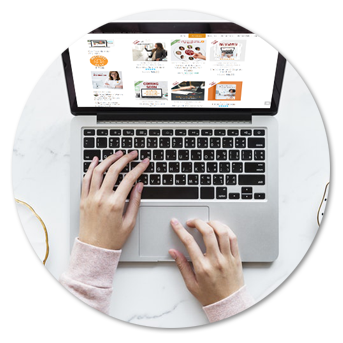

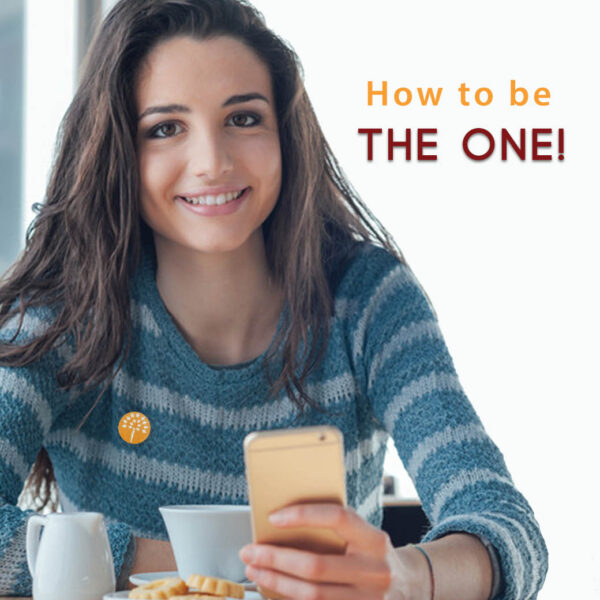

This is such useful information. I really need to start taking advantage of the scheduling option on Facebook posts.
Timely article for me as well. I haven’t been utilising all that Facebook has to offer and I believe this could really boost exposure for my blog.
There are many things on this list I need to go back and do on my page. Thanks for the list.
So many things I never thought about! It never occurred to me to tag another business. I may incorporate that into my posts.
some nice advice. I’m yet to tackle facebook yet as I’m concentrating on twitter but I’ll be bookmarking this for the future!
Hannah @ The Northern Writes | http://www.thenorthernwrites.co.uk
I have so seen many biz pages that have posts one week and then nothing for a month or two. Not good!!
Great list. I have seen so many people overlook this little detail. For the love of business, make sure you have your title and website listed on your personal Facebook page!
News to me on Competitor insight. I honestly never even looked at detailing my tabs, leave alone rearranging 😉 Great Tips !
I like the info on competitor insight. Did not know that. Also I believe we can use Facebook for payments too. Have to figure that out.
Rose – Facebook Payments can only be used by Individuals, through the FB messenger. it’s free and super convenient. For more details, sharing this article with you.
https://www.maroonoak.com/make-facebook-work-business/
Very timely article for me. Lots of things to understand and do. Thanks!